
KLOUD Support Clips Channel
Quick help for you to self-resolve frequently asked questions.
| Last Update | 19/06/2023 |
|---|---|
| Completion Time | 2 hours 9 minutes |
| Members | 1 |
Share This Course
Share Link
Share on Social Media
Share by Email
Please login to share this KLOUD Support Clips Channel by email.
Most frequent questions about GPS maps answered in 1 minute.
- What objects can you control on the map?
- How to select between OSM, WebGIS, and connect Google Maps?
- How to navigate, resize, zoom the map?
FiOS Tutorials
View allMost frequent questions about GPS maps answered in 1 minute.
- What objects can you control on the map?
- How to select between OSM, WebGIS, and connect Google Maps?
- How to navigate, resize, zoom the map?

Only authorized personnel should access the GPS tracking system. If your password was compromised, be sure to change or recover it. Here's how to do it.

To start tracking vehicles you need to add them to the worklist. See how to do it manually and automatically in the FiOS fleet management system. Plus, learn to quickly clear your monitoring list without deleting units from the system.
HAZER Tutorials
View all
HAZER is the IoT platform to monitor any number of sensors on one screen. The screen is called Dashboard. You can create any number of Dashboards for each facility, room, vehicle, or group of moving and stationary assets.
This video explains how to organize your Dashboard to monitor sensors with maximum convenience.
1. How to switch to expanded view?
2. How to resize Dashboards?
3. How to hide and view hidden Dashboards?
4. How to search for the needed Dashboard?
5. How to enter a detailed Dashboard view?
Follow us:
Facebook: https://bit.ly/3cJDjcA
Twitter: http://bit.ly/3aNMadL
Instagram: http://bit.ly/2O4oMyV
Linkedin: http://bit.ly/37ADPYP

HAZER is a powerful IoT platform to monitor sensors and counters installed in moving or stationary assets. With HAZER you always know what is happening with your assets and where it happens.
This video shows how to track your vehicles, machinery, and cargo on the map, including:
- How to access the track and trace feature?
- How to navigate the map?
- How to track one or multiple objects on the map?
- How to view movement history via tracks?
Need more information? Request a live demo via the chat in the lower right corner.
Follow us:
Facebook: https://bit.ly/3cJDjcA
Twitter: http://bit.ly/3aNMadL
Instagram: http://bit.ly/2O4oMyV
Linkedin: http://bit.ly/37ADPYP

HAZER is the IoT platform to monitor sensors, counters, and other IoT devices installed in vehicles and buildings. HAZER displays sensors on the Dashboard as widgets of different types.
This video explains how to organize the widgets on HAZER Dashboard:
1. Resize and move them
2. Interact with the map widget
Follow us:
Facebook: https://bit.ly/3cJDjcA
Twitter: http://bit.ly/3aNMadL
Instagram: http://bit.ly/2O4oMyV
Linkedin: http://bit.ly/37ADPYP
EPORT Tutorials
View all
EPORT is the software for 3PL service providers to get full-chain logistics under control. It helps manage carriers, customers, orders, fleets, drivers, and helpers on your laptop.
This video explains:
1. How do customers interact with logistics companies in a single interface?
2. How to plan a trip?
3. How add an order to the trip?
4. How to preview and edit the delivery route?
5. How to view the trip summary report?
Follow us:
Facebook: https://bit.ly/3cJDjcA
Twitter: http://bit.ly/3aNMadL
Instagram: http://bit.ly/2O4oMyV
Linkedin: http://bit.ly/37ADPYP
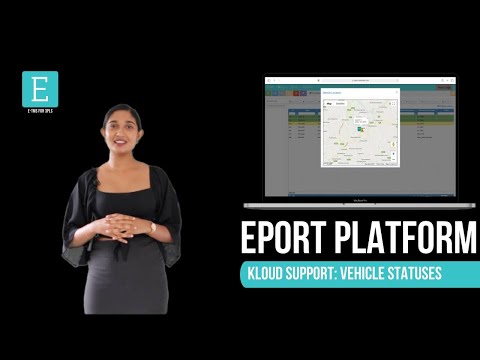
EPORT is the software for 3PL service providers that allows managing carriers, drivers, vehicles, cargo, and billing documents.
EPORT allows senders and carriers to interact within a single interface. This video explains how a logistics operator can:
- Find the vehicles nearest to orders on the map;
- Check their statuses – busy, occupied, available;
- Create a new trip and assign a vehicle to it.
This functionality will save significant time on checking vehicle availability and location by phone calls.
Follow us:
Facebook: https://bit.ly/3cJDjcA
Twitter: http://bit.ly/3aNMadL
Instagram: http://bit.ly/2O4oMyV
Linkedin: http://bit.ly/37ADPYP

EPORT is the platform for 3PL service providers allowing them to take full-cycle logistics under control.
In EPORT, customers place orders and track delivery progress, while a logistics company accepts them, assigns orders to vehicles, and manages the delivery process.
This video explains how to detect the already assigned vehicles when selecting a transport for a new order.
For more information or a live demo, contact us via the website.
Follow us:
Facebook: https://bit.ly/3cJDjcA
Twitter: http://bit.ly/3aNMadL
Instagram: http://bit.ly/2O4oMyV
Linkedin: http://bit.ly/37ADPYP
GOFER Tutorials
View all
GOFER is an Uber-like platform for company car booking and management. It’s designed to cut operating costs and automate processes associated with staff transport management.
This video explains how an employee can request a vehicle and manage the booking on a laptop, including:
- Adding or changing pick-up and drop-off points.
- Specifying the date and time.
- Describing the purpose of the business trip.
Need more information? Request a live demo via the chat in the lower right corner.
Follow us:
Facebook: https://bit.ly/3cJDjcA
Twitter: http://bit.ly/3aNMadL
Instagram: http://bit.ly/2O4oMyV
Linkedin: http://bit.ly/37ADPYP

GOFER is an Uber-like platform for business ride management. It allows monitoring how your company cars are used, where do your employees travel, and how much do you pay drivers.
This video explains how to use GOFER Driver App:
- View requested trips
- Accept or reject requests
- Navigate to the delivery or pickup points via Google Maps
- Start or finish the ride
- Track earnings
- View trip history and statistics
Need more information? Request a live demo via the chat in the lower right corner.
Follow us:
Facebook: https://bit.ly/3cJDjcA
Twitter: http://bit.ly/3aNMadL
Instagram: http://bit.ly/2O4oMyV
Linkedin: http://bit.ly/37ADPYP
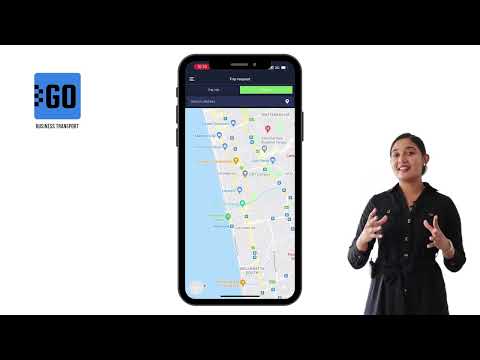
GOFER is a platform to manage employee transportation and business rides. For passengers, it offers an Uber-like mobile app. Using it, an employee can book a company car in a few clicks. This video explains how to work with the mobile application, including:
- Log in to the app and edit your profile, as a passenger;
- Request a business or private trip on a company car;
- Track your request status and view ride history.
Let us know if you want to make a company car booking as simple as requesting a taxi. We’ll schedule a live demo and free trial for your company:
Need more information? Request a live demo on https://www.kloudip.com/gofer
Follow us:
Facebook: https://bit.ly/3cJDjcA
Twitter: http://bit.ly/3aNMadL
Instagram: http://bit.ly/2O4oMyV
LinkedIn: http://bit.ly/37ADPYP
Default channel for slides, all public users can access the content of this channel.